



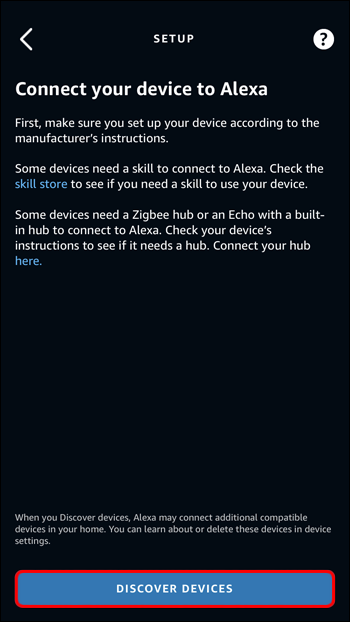

Since virtual assistants like Alexa have hit the market, it’s incredible how humans can control their surroundings using their voice. However, it’s not uncommon for these devices to run into peculiar issues that require immediate attention, like when your Alexa app won’t load devices. But don’t fret; we can fix it.
If your Alexa app isn’t loading up devices as it’s supposed to, you’ve come to the right place. In this article, we’ll go through some quick fixes to help resolve the issue so you can get your Alexa rolling again. Let’s get started.
If your Alexa app isn’t loading any devices, you can try these fixes and see if that will resolve the problem.
The first fix to try when your Alexa app isn’t loading devices is to restart the app. A quick restart should fix any temporary problems and hopefully get the app to load your devices again. To restart the app, simply close it, wait a few seconds, and open it again.
If restarting the Alexa app doesn’t resolve the issue, try restarting your phone. Restarting the phone should release any processes clogged up in the RAM, allowing all the applications to start afresh, including the Alexa app.
As obvious as it may sound, Alexa won’t be able to load your devices if you don’t have an active internet connection. Ensure that your Wi-Fi is working. If you’re using cellular data, check that you haven’t run out of it.
If the issue isn’t resolved, it is likely a bug in the current version of the app you’re using. Therefore, delete the Alexa app and install it again. Alternatively, you can update the app and see if that resolves the issue.
If the Alexa app is loading some devices but not others, try the fixes listed below.
If you notice that all the other devices are showing up except one device, then the problem lies with that particular device and not Alexa. Therefore, try restarting the device that’s not showing up and see if that resolves the issue.
If restarting the missing device doesn’t resolve the issue, your next best shot is to restart the Alexa app entirely. Alternatively, you can restart your phone and see if that resolves the problem.
Another solution is to try to discover the devices manually. To do so, follow these steps:




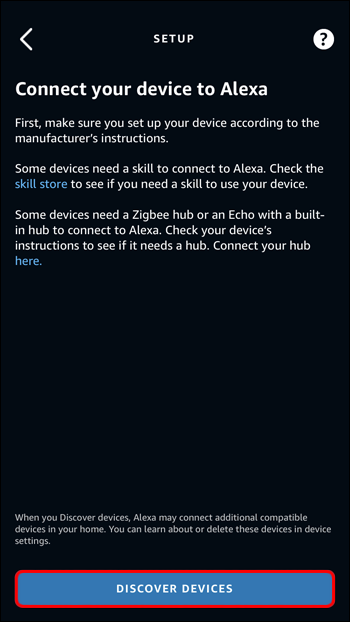

If the above fix has not worked for you, you can try adding the devices to your Alexa through the web client.







Disabling and enabling the skills for the missing devices might also resolve the problem. Here’s how to go about the process:


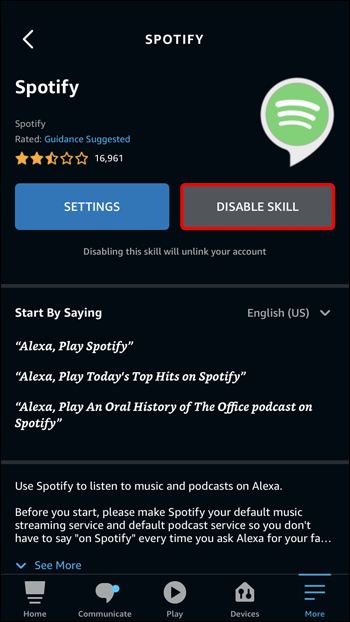

If your Alexa still doesn’t load up a device, the device might be missing important software updates. Software updates are meant to remove bugs and glitches and check the device’s performance. Therefore, check if there are any new software releases for your device. If there are, be sure to download those and install them.
Devices not loading in the Alexa app can be quite an inconvenience, especially if you’re accustomed to the comfort of controlling them using your voice. However, this doesn’t mean you should start budgeting for a new Alexa. In fact, you can quickly resolve most issues by restarting the app or the devices that are missing in the app. If these don’t work, try out other advanced fixes in this article.
Which of the above fixes resolved your problem? Please let us know in the comments section below.